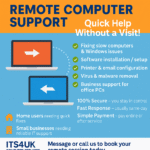How to Add Hotmail Email to Your Android Device
Introduction
In today’s fast-paced world, instant access to email on your Android device is crucial for productivity and staying connected. This comprehensive, step-by-step guide will walk you through the process of adding your Hotmail account to your Android device effortlessly. With this setup, you can efficiently manage your correspondence wherever you are.
Step 1: Open the Email App
Most Android devices come equipped with a built-in email app. Start by opening this email app to begin setting up your Hotmail account. If the app is not readily available on your device, don’t worry! Simply download the Microsoft Outlook app from the Google Play Store, which offers robust features for managing your emails efficiently.
Additional Tips:
Benefits of Outlook App: Using the Microsoft Outlook app can provide seamless synchronization across other Microsoft services you might use, like OneDrive or Office apps.
Check Built-in Apps: Many Android devices have apps called “Mail” or “Email”—you can often use these to set up your Hotmail account without needing extra downloads.
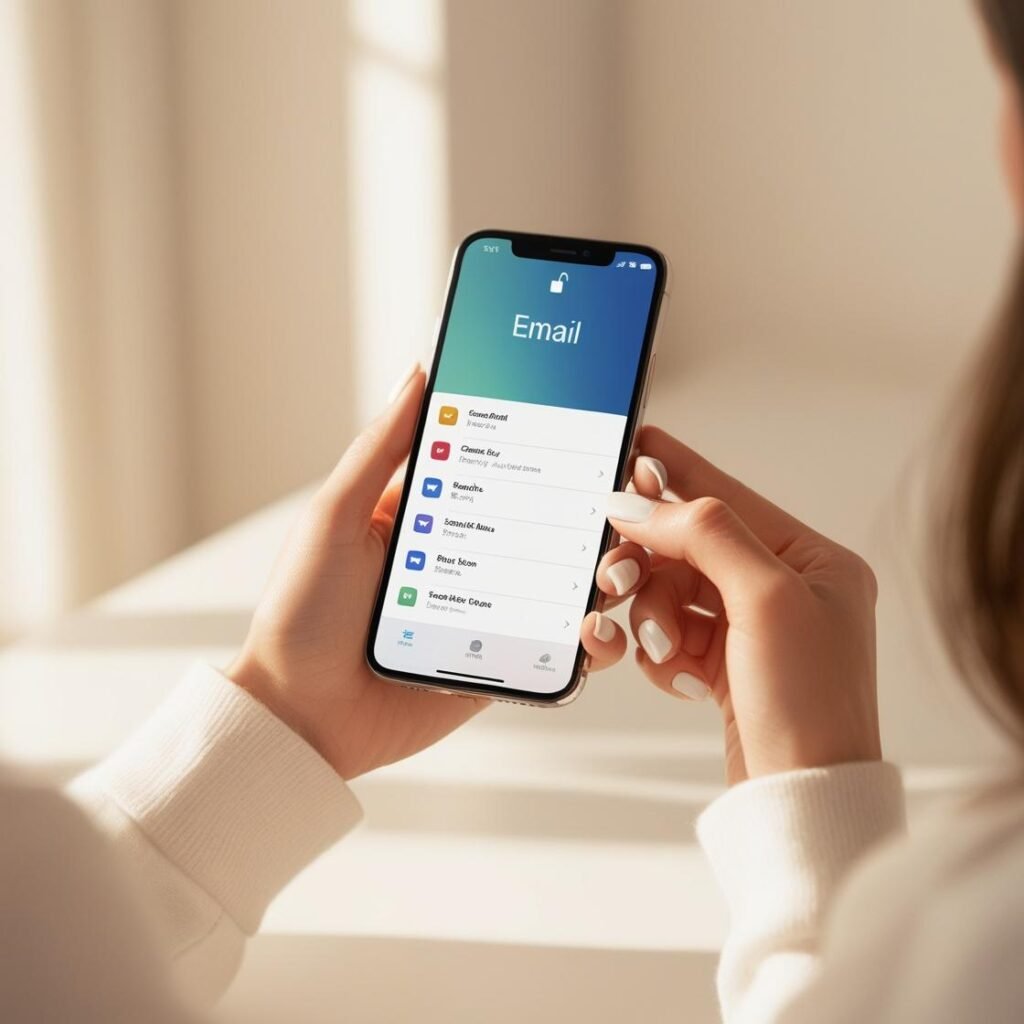
Step 2: Add a New Account
Navigate to the settings menu within your email app and select “Add Account.” Depending on the options provided, choose “Outlook” or “Hotmail” to directly connect your account. In cases where these options aren’t visible, select “Exchange” or “Other” to manually enter your account settings.
Why Choose Manual Setup?
- Customization: If you do it setting up Manually the account gives you more control over configurations, such as server settings and port numbers, should you need them.
- Compatibility: Manual setup can help you overcome compatibility issues that might arise if automatic settings fail.
Step 3: Enter Your Hotmail Credentials
Enter your Hotmail email and password correctly. Make sure your email looks right (e.g., “example@hotmail.com”) to avoid login problems. If you use two-factor authentication, be ready to enter a verification code sent to your device or email.
Troubleshooting Tips:
- Password Issues: If you face trouble logging in, double-check that Caps Lock is not enabled on your keyboard and try resetting your password if necessary.
- Two-factor Authentication: Consider turning on two-factor authentication for added security, which requires you to verify your identity with a secondary method.
Step 4: Configure Account Settings
You can let the email app set up your account automatically or choose manual setup to adjust sync times and notifications. Turn on push notifications for instant email updates when new messages arrive.
Customization Advice:
- Sync Frequency: Adjust how often your emails are refreshed to balance between real-time updates and battery life conservation.
- Notifications: Choose how you get notified, whether via sound, vibration, or merely a silent badge.
Step 5: Finalize Setup
Finalize the setup by naming your email account in the app. This is helpful if you manage multiple accounts. Your Hotmail is now ready to use on your Android device.
Enhancing Account Management:
- Labeling: Use descriptive labels or colors to differentiate accounts easily.
- Quick Access: Place the email app on your home screen for easy access to your emails.
Conclusion
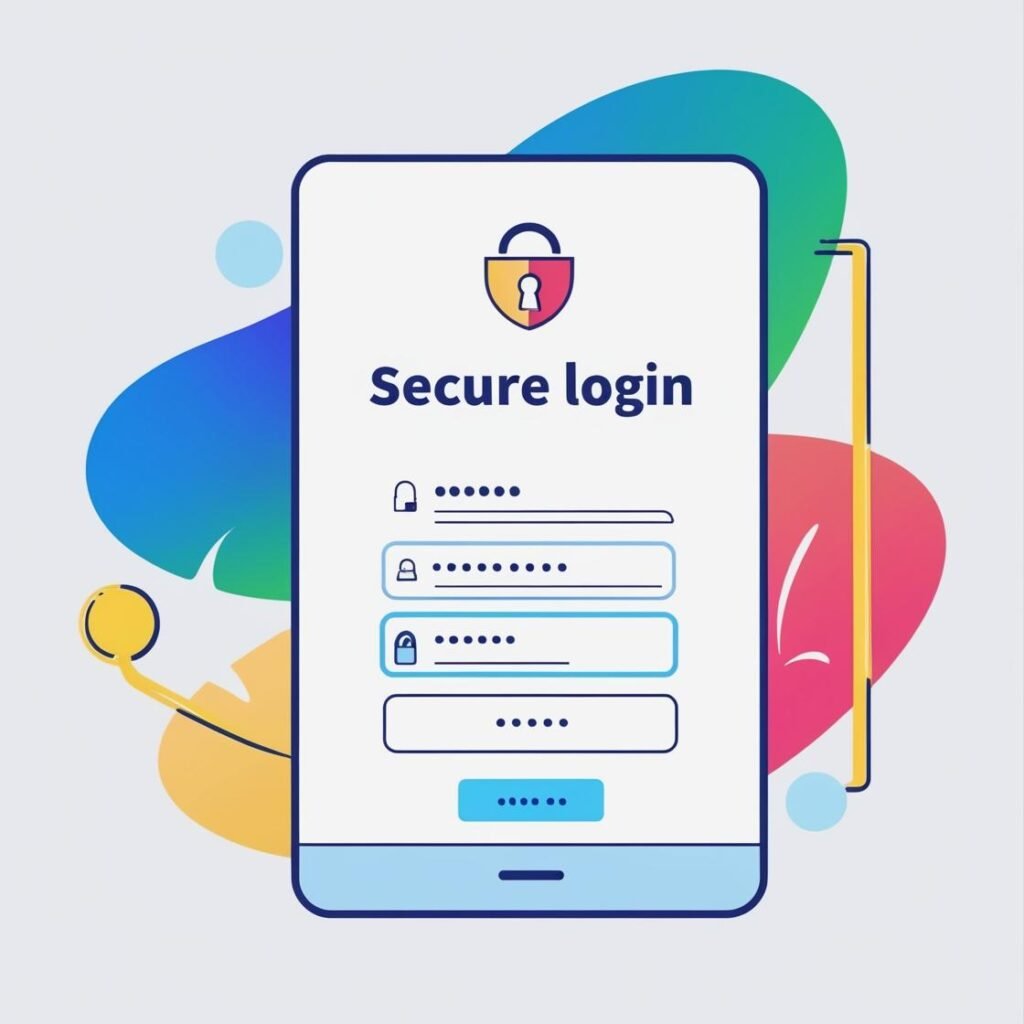
If you follow these steps, you can easily integrate your Hotmail account into your daily routine, and ensuring you stay connected. This setup allows efficient management of emails, reducing the risk of missing important messages or deadlines. The convenience of having your Hotmail accessible on your Android device translates to greater flexibility in communication. Explore more tips and guides on our website to optimize technology use in your everyday life. These resources empower you to utilize digital tools effectively, saving time and enhancing professional and personal interactions.