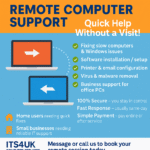How to Fix a Slow Laptop: Effective Solutions to Improve Performance
Common Reasons for a Slow Laptop
We’ve all been there: patiently waiting for a laptop that seems to drag its feet with every command, testing the limits of our patience with a slow-running laptop. Resist the urge to throw it across the room! Instead, let’s explore why your laptop may be running slowly and discover effective solutions to boost its speed.
Common Reasons for a Slow Laptop

- Insufficient RAM: Random Access Memory (RAM) is crucial for multitasking. If your laptop has limited RAM, it will struggle to handle multiple tasks simultaneously, leading to slow performance.
- Cluttered Hard Drive: Over time, your hard drive accumulates files and applications that can slow down processing speeds. A nearly full hard drive can significantly impact performance.
- Too Many Startup Programs: Programs that run at startup consume valuable resources. This can make the booting process sluggish and affect overall speed.
- Fragmented Files: Fragmentation occurs when files are broken up into pieces scattered across the hard drive, delaying data retrieval.
- Malware and Viruses: Malicious software can hog resources and cause disruptions, severely slowing down your laptop.
- Outdated Software: Using outdated operating systems or drivers can lead to compatibility issues and slow performance.
- Overheating: Dust accumulation can cause overheating, leading to throttling of the CPU to prevent damage, thus slowing down processes.
Effective Solutions to Speed Up Your Laptop

Upgrade Your RAM
Increasing the RAM can give your laptop the necessary boost to handle more tasks seamlessly. For those who multitask regularly or use memory-intensive applications, consider upgrading to the maximum supported RAM.
Clean Up Your Hard Drive
Perform regular clean-ups to remove unnecessary files and applications. Utilize built-in tools like Disk Cleanup (Windows) or third-party applications to free up space. Consider transferring large files to external storage.
Manage Startup Programs
Check and disable non-essential programs from running at startup. On Windows, use the Task Manager to manage startup programs, while on macOS, navigate to System Preferences > Users & Groups > Login Items.
Defragment Your Hard Drive
Regularly defragment your hard drive to organize fragmented files. Windows includes a built-in defragmentation tool, while macOS runs maintenance tasks automatically.
Run Antivirus Scans
Regular scans with reliable antivirus software can detect and remove malware, safeguarding your laptop’s performance.
Update Your Software
Ensure your operating system, drivers, and applications are up-to-date. Updates often include performance enhancements and security patches.
Keep It Cool
Regularly clean your laptop’s vents and fans to prevent overheating. Consider using a cooling pad to help dissipate heat efficiently.
Consider an SSD Upgrade
Upgrading from a traditional HDD to a Solid State Drive (SSD) can result in significant speed improvements. SSDs offer faster read/write speeds, reducing boot time and application load times.
Conclusion
A slow laptop can be incredibly frustrating, but with the right approach and solutions, you can significantly enhance its performance without resorting to drastic measures. By understanding the underlying causes and implementing practical fixes, you’ll restore your laptop to its optimal functionality, saving you time and a potential meltdown. So put down that proverbial hammer and give these solutions a try!