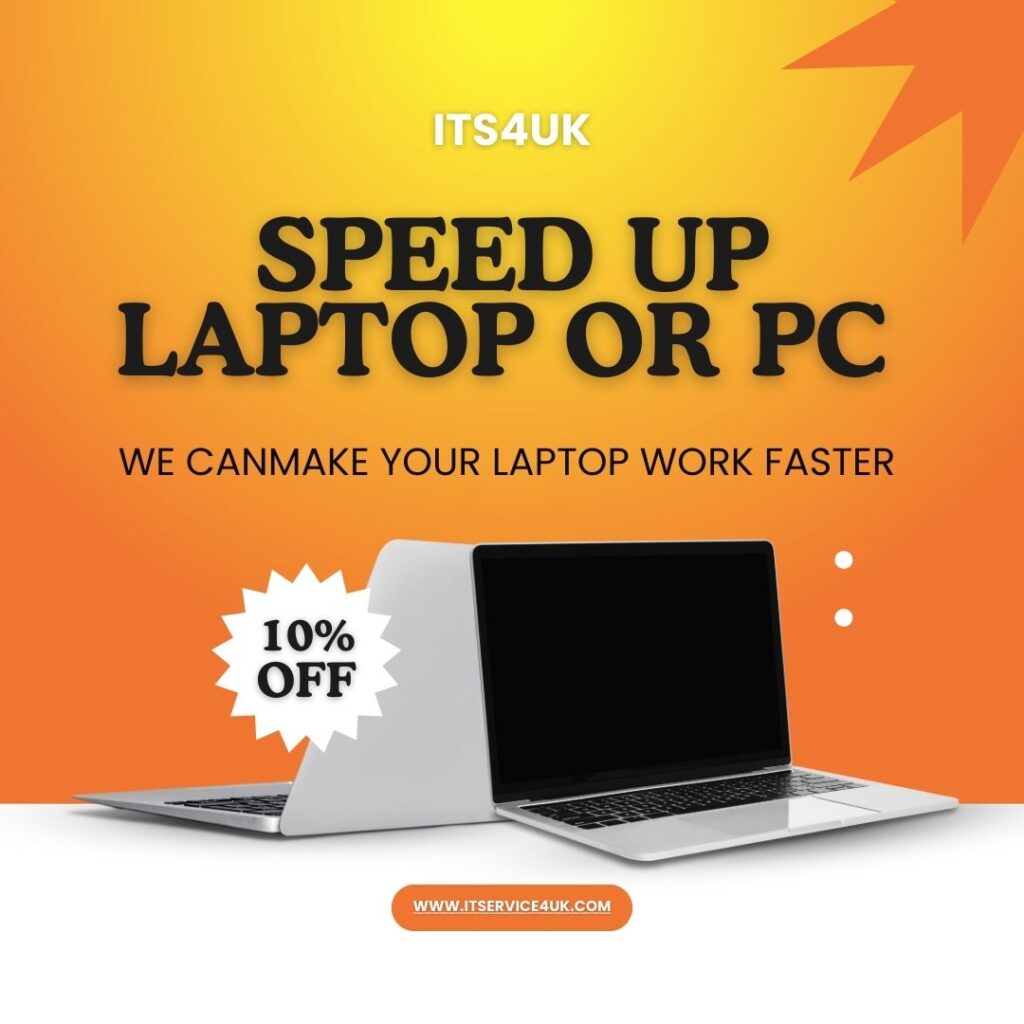
How to Speed Up Your Slow Laptop or Computer
If your laptop or computer has been feeling sluggish lately, you’re definitely not alone. How to Speed Up Your Slow Laptop or Computer? don’t worry—there are simple ways to give it a speed boost! One of the best fixes is upgrading the memory and swapping out the old hard drive for a new SSD. Here’s how you can do it and why it helps.
Why Is My Computer So Slow?
Several things can slow your computer down:
- Not Enough RAM: Running multiple programs can be tough if your computer doesn’t have enough memory.
- Old-School Hard Drivehttps://www.ebay.co.uk/b/bn_2736500: Traditional hard drives are slower compared to SSDs, which can delay loading times.
- Too Many Files and Apps: Extra stuff you don’t use can make your computer work harder than it needs to.
How Upgrading Helps
More Memory (RAM) Means Better Performance
Adding more RAM helps your computer:
- Handle Multitasking: Run several apps without skipping a beat.
- Access Files Quickly: Get to the stuff you need faster.
Switching to an SSD
An SSD can make your computer much faster by:
- Speeding Up Boot and Load Times: Get started in seconds, not minutes!
- Being More Reliable: SSDs last longer and are less likely to fail because they have no moving parts.
How to Upgrade
Check Compatibility
First, make sure your laptop or desktop can be upgraded with more RAM or an SSD. You can usually find this info in the manual or on the manufacturer’s website.
Installing More RAM
- Step 1: Turn off and unplug your computer.
- Step 2: Open the case to get to the RAM slots.
- Step 3: Put in the new RAM sticks and make sure they’re secure.
- Step 4: Close the case and power on your computer.
Installing an SSD
- Step 1: Backup your important data.
- Step 2: Remove your old hard drive.
- Step 3: Install the SSD in its place.
- Step 4: Install your operating system or clone your old drive.
Conclusion
Upgrading your memory and SSD can make your old laptop or computer feel like new. With these simple changes, you’ll enjoy quicker startup times and smoother performance without needing to buy a new device. If you’re unsure about doing it yourself, don’t hesitate to get help from a professional.

