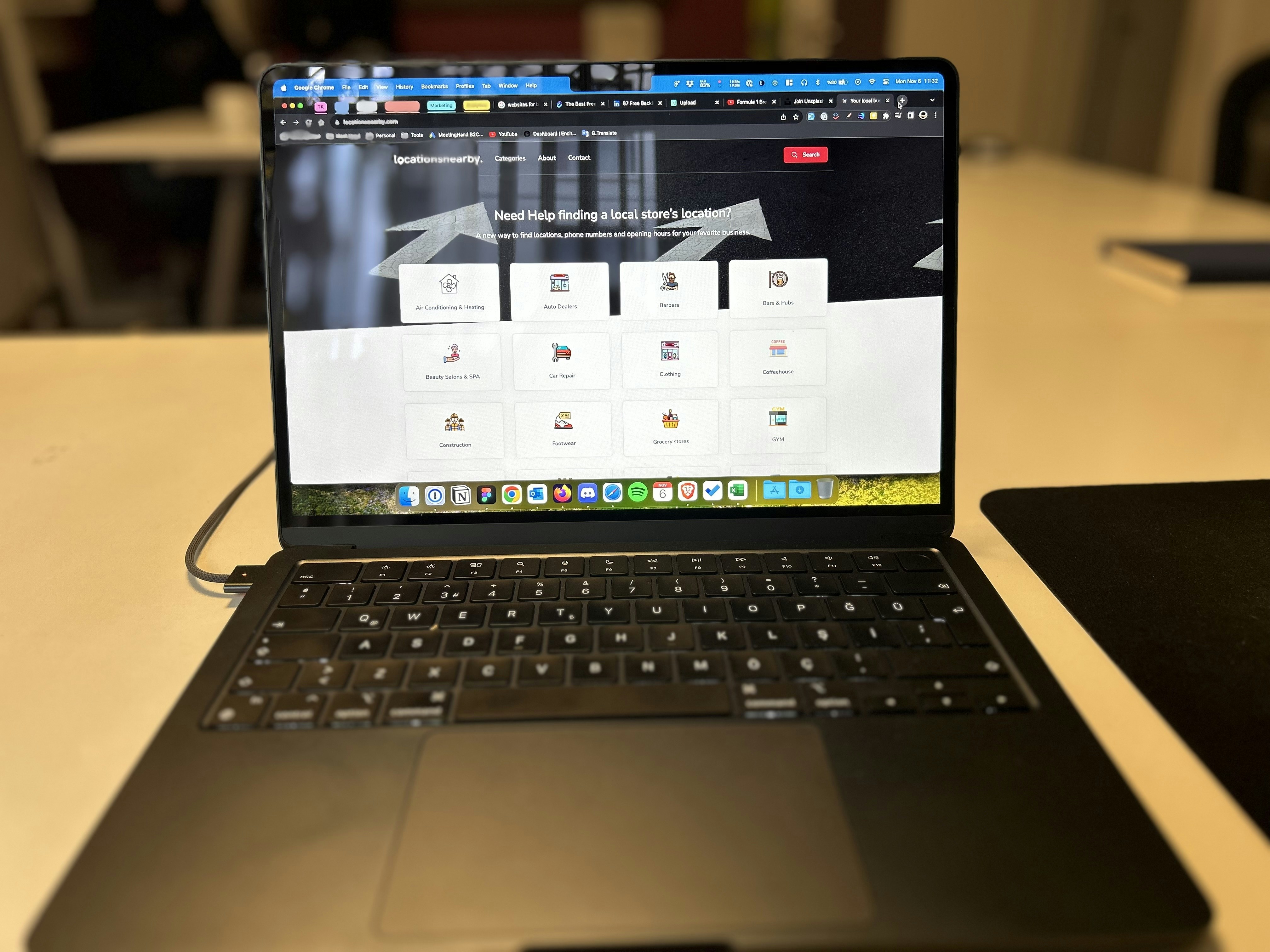
Introduction to Laptop Performance Issues
Over time, laptops, like all electronic devices, experience a decline in performance. This degradation can manifest in many forms, including sluggish response times, extended boot-up durations, and noticeable delays when launching applications. Understanding the common reasons behind these issues is critical for users aiming to enhance their laptop’s performance and overall efficiency.
One primary factor contributing to diminished laptop performance is hardware limitations. Many laptops are equipped with components that may no longer meet the demands of modern applications and operating systems. For example, outdated processors or insufficient RAM can hinder a laptop’s ability to run programs smoothly. As software continues to evolve and hardware requirements increase, users can find their once-capable devices struggling to keep up.
Another contributing aspect is software bloat, where programs accumulate over time, consuming valuable system resources. This includes leftover files from uninstalled applications, unnecessary background processes, and an abundance of startup programs that can significantly slow down a laptop’s operation. Furthermore, certain resource-intensive applications may drain processing power and memory, exacerbating performance issues.
Outdated systems also play a crucial role in performance decline. Operating system updates often include optimizations and enhancements that allow for better resource management and increased security. If users delay these updates, their systems may become vulnerable to bugs and performance hindrances, resulting in a less responsive user experience.
In summary, the interplay of hardware limitations, software bloat, and outdated systems can lead to noticeable declines in laptop performance over time. Recognizing these issues is vital for users seeking to restore their device’s responsiveness and efficiency effectively.
Assessing Your Laptop’s Current Performance
Before undertaking any enhancements to improve your laptop’s performance, it is essential to assess the current state of your device. This evaluation can be executed using both built-in tools and third-party software. The first step in this process involves measuring the speed of your laptop. Operating systems like Windows come equipped with the Performance Monitor, which allows users to track various performance metrics, including memory usage, CPU load, and disk activity. These metrics provide a foundational understanding of how your laptop is currently functioning.
Additionally, users can utilize Task Manager in Windows or Activity Monitor in macOS to scrutinize resource usage in real time. Here, one can observe running applications and processes, seeing which ones are consuming excessive resources. This tool is particularly useful for identifying applications that might be causing slowdowns and can lead to better management of system resources. Observing these metrics can help uncover optimal performance levels and highlight any discrepancies that require attention.
For a more comprehensive analysis, third-party performance analysis tools such as Geekbench, Cinebench, or Novabench can provide an in-depth benchmark of your laptop’s hardware capabilities. These applications typically run a series of tests designed to evaluate the CPU, GPU, and RAM under various conditions, giving users a clearer picture of any potential bottlenecks. Moreover, online resources can guide interpreting these benchmark scores, such as comparisons to typical performance levels for similar devices.
Ultimately, evaluating your laptop’s performance not only highlights its strengths and weaknesses but also guides you toward appropriate upgrades or adjustments. Understanding where your laptop stands enables informed decisions on necessary improvements and lays the groundwork for effective performance enhancement strategies.
Upgrading Hardware Components for Enhanced Speed
One of the most effective ways to enhance the performance of a laptop is through hardware upgrades. These modifications can lead to significant improvements in speed and responsiveness, enabling users to complete tasks more efficiently. Among the primary upgrades, increasing the Random Access Memory (RAM), replacing the hard disk drive (HDD) with a solid-state drive (SSD), and upgrading the central processing unit (CPU) or graphics processing unit (GPU) stand out as impactful options.
Starting with RAM, this component plays a crucial role in multitasking and system performance. Most modern laptops come with a minimum of 4GB of RAM; however, upgrading to 8GB or even 16GB can drastically improve the device’s ability to run multiple applications simultaneously. This is particularly beneficial for power users who frequently switch between resource-intensive applications. More RAM allows for smoother performance and can reduce lag, especially when running virtual machines or handling large datasets.
Replacing an HDD with an SSD is another upgrade that can yield substantial improvements in speed. SSDs are significantly faster than HDDs, offering quicker boot times, faster file transfers, and improved overall system performance. The speed difference is particularly noticeable during application launches and file writes, making everyday tasks much more efficient. Additionally, SSDs are more reliable and consume less power, contributing to better battery life for laptops.
For users seeking even more performance, upgrading the CPU or GPU can be considered. While CPU upgrades may be limited by the motherboard’s compatibility, a more powerful CPU can enhance processing speed for demanding applications. Upgrading the GPU can significantly benefit users engaged in gaming or graphic design, offering improved frame rates and rendering times. While these upgrades may require more technical knowledge and resources, the resultant speed enhancement can be well worth the effort. By carefully considering these hardware upgrades, users can tailor their laptops to meet their specific performance needs.
Optimizing Software for Peak Performance
In order to enhance the performance of your laptop, it is crucial to start with optimizing the software. One of the most effective methods is to disable unnecessary startup programs. When you power on your laptop, various applications may automatically launch, consuming valuable system resources. Accessing the Task Manager (on Windows) or System Preferences (on macOS) allows you to identify and disable those programs that are not essential for daily tasks. This can significantly reduce boot times and enhance overall responsiveness.
Another important factor in laptop performance is maintaining ample disk space. Over time, files accumulate on your hard drive, which can slow down the system. Regularly cleaning up disk space by removing temporary files, redundant downloads, and system caches can improve speed and functionality. Utilizing built-in tools such as Disk Cleanup on Windows or CleanMyMac on macOS can streamline this process, ensuring that unnecessary files do not hinder your laptop’s performance.
Furthermore, uninstalling unused applications can also contribute to smoother operation. Many users install software that they eventually forget about, which not only consumes disk space but can also run background processes that impact performance. By identifying these applications and removing them, you free up both storage and processing resources. Tools like the Control Panel (Windows) or Launchpad (macOS) facilitate easy removal of unneeded software.
Finally, optimizing system settings can enhance performance significantly. Adjusting settings such as visual effects, power options, and advanced system configurations can lead to a notable increase in speed. For instance, adjusting the performance settings to ‘Best Performance’ instead of ‘Best Appearance’ can decrease resource usage, thus improving system efficiency. Each of these techniques plays a vital role in ensuring your laptop operates at peak performance, making it essential for users keen on maximizing their device’s capabilities.
Managing Background Processes and System Resources
To optimize the performance of your laptop, managing background processes and system resources is crucial. Many applications and processes run in the background, consuming valuable resources that could be allocated to tasks you are actively using. Identifying these processes requires a combination of tools, with the Task Manager being one of the most effective resources available on Windows systems.
To access the Task Manager, you can right-click on the taskbar and select “Task Manager” or press “Ctrl + Shift + Esc.” Once open, you will be presented with a comprehensive list of currently running applications and background processes, along with their CPU, memory, and disk usage statistics. High resource-consuming processes should be analyzed carefully; it may be necessary to close non-essential applications or processes that you do not recognize. Make sure to prioritize tasks that are crucial for your specific work needs while reducing the load of trivial background processes.
In addition to manually managing processes, consider optimizing the startup behavior of your laptop. Many programs automatically initiate when you boot up your system, which can slow down performance significantly. Within the Task Manager, navigate to the “Startup” tab to review these settings. Here, you can disable applications that do not need to run at startup, allowing your laptop to load faster and run more efficiently from the outset.
Furthermore, regularly updating your operating system and software applications can lead to improved resource management, as developers frequently optimize their programs for better performance and lower resource consumption. By focusing on these aspects, you can ensure that your laptop runs smoothly and that available resources are being utilized effectively, enhancing overall system responsiveness and performance.
Maintaining Your Laptop: Cleaning and Care Tips
Regular maintenance and care are fundamental practices for sustaining the performance and speed of your laptop. Neglecting these aspects can lead to slowdowns, unwanted crashes, and overall degradation of the system. One of the primary tasks in maintaining your laptop involves physical cleaning. Dust and debris can accumulate in vents and keyboards, resulting in overheating and impaired functioning. It is advisable to use a microfiber cloth and compressed air to clean the screen and keyboards gently. Ensuring that the vents are clear will promote better airflow and improve cooling efficiency.
Another crucial component of laptop maintenance is keeping the software up to date. Software updates not only introduce new features but often contain critical security patches that protect against vulnerabilities. Regularly checking for updates to your operating system, drivers, and essential applications can significantly enhance system performance. Setting your laptop to install updates automatically ensures that you are always running the latest software, which is essential for optimizing performance.
Furthermore, scheduling regular health checks is vital in preventing slowdowns. Utilizing built-in diagnostic tools or third-party applications can help identify potential issues affecting your laptop’s performance. Conducting these checks can provide insight into the overall health of the hardware and software, allowing you to address problems before they evolve into serious issues. Disk cleanup tools can also be beneficial, helping to remove unnecessary files that consume storage and hinder speed. By following these simple yet effective maintenance practices, you can prolong the lifespan and enhance the overall performance of your laptop, ensuring that it continues to operate at peak efficiency for years to come.
Exploring Performance Boost Software
As technology continues to evolve, maintaining optimal laptop performance becomes essential for seamless operation. Performance boost software plays a pivotal role in enhancing the capabilities of laptops by refining their existing features and addressing underlying issues. Various utilities are available, each designed to improve speed and efficiency through different methods.
System tune-up utilities are among the most popular choices for users seeking to enhance their laptop’s performance. These programs typically offer a suite of features, including disk cleanup, registry optimization, and memory management. By removing unnecessary files and optimizing system settings, these tools can lead to a noticeable increase in speed. However, users should be cautious, as over-optimization can occasionally result in system instability.
Another crucial component of laptop performance enhancement is robust antivirus and malware protection. Malware infections can significantly hinder a laptop’s performance, causing slowdowns and crashes. Therefore, investing in a reputable antivirus solution is vital for protecting both the device and the user’s data. Many antivirus programs also include performance optimization features, allowing users to streamline their laptop’s operations while ensuring protection against threats. The downside, however, is that some antivirus software can consume substantial system resources, potentially offsetting their benefits.
Dedicated performance boosters, on the other hand, focus solely on optimizing speed without involving additional security measures. These tools generally streamline system processes, adjust startup programs, and even enhance gaming performance. While offering a straightforward solution for speed enhancement, users should ensure that such software is reputable and does not compromise their system’s security.
In summary, various performance boost software options are available for users looking to speed up their laptops. Each category offers distinct advantages and disadvantages, making it essential to choose wisely based on individual needs and system requirements.
Considering System Restoration or Reinstallation
In the pursuit of enhancing your laptop’s performance, one of the more drastic yet effective measures can be system restoration or reinstallation. This process is often considered when other troubleshooting methods, such as optimizing software and eliminating malware, have proven insufficient. System restoration involves reverting your laptop to a previous state where it functioned optimally, while reinstallation requires a complete reset, installing the operating system anew. Understanding when to undertake these actions is crucial for maintaining system efficiency.
Before initiating a restoration or reinstallation, it is essential to back up all critical data. This includes documents, images, and any other files that hold importance. Backup strategies can vary; utilizing cloud storage solutions or external hard drives ensures that your data remains accessible even after the system undergoes changes. It’s advisable to verify that backups are complete and functioning prior to proceeding with the restoration or reinstallation process.
When you opt for a complete system reinstallation, a clean install allows for the removal of any clutter or remnants from previous software installations that may contribute to performance slowdowns. During this process, it is beneficial to have installation media on hand, whether a USB drive or a DVD, containing the operating system. This allows you to conveniently reinstate the operating environment on your laptop.
Alternatively, restoring factory settings may be sufficient for users who wish to eliminate existing configurations while avoiding the installation of the operating system from scratch. This approach returns the system to the state it was in when purchased, which can be an effective way to resolve lingering performance issues.
Ultimately, considering these options requires careful assessment of the laptop’s current performance issues and the potential benefits of a complete system restoration or reinstallation. Addressing these challenges can lead to a more responsive and functional device, enabling users to perform tasks with greater efficiency.
Conclusion: Making Informed Decisions for a Faster Laptop
Throughout this blog post, we have explored various methods and strategies for enhancing laptop performance. As technology becomes increasingly integral to our daily lives, understanding how to effectively optimize a laptop’s speed and responsiveness is essential. Whether it is upgrading hardware components, maintaining software, or managing system settings, the options available to users are diverse and cater to different needs.
In evaluating these options, it is crucial for users to consider their individual requirements, including the primary tasks they perform on their laptops. For instance, a casual user may benefit from basic maintenance such as uninstalling unnecessary applications and clearing disk space, while a professional may need to delve deeper, opting for hardware upgrades like increasing RAM or swapping an HDD for a faster SSD. Tailoring enhancements to one’s specific usage patterns can provide optimal results without unnecessary investments.
Moreover, we encourage readers to reflect on their personal experiences with laptop performance. Sharing insights or feedback can foster a community of knowledge where users can learn from one another’s successes and challenges. As the landscape of technology continues to evolve, user input becomes invaluable in adapting and refining performance enhancement strategies.
In conclusion, taking informed actions based on the outlined methods will undoubtedly contribute to a faster and more efficient laptop experience. By assessing personal needs and preferences, users can select enhancements that provide significant improvements, ultimately leading to a smoother computing experience. We invite you to engage with us and share your thoughts on the solutions that have worked for you, as collective knowledge only serves to enhance our understanding and application of laptop performance enhancements.

