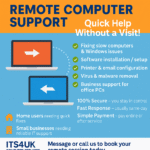What Makes Your Laptop Slow and How to Fix It
The good news is that there are lots of ways to make a Windows laptop run like new again.
If Your Laptop is Slow, to Fix It You can speed up a newer laptop by closing a few apps, disabling Power Saver mode, or updating your operating system.

You might have to replace your memory sticks called RAM or hard drive if you have an older laptop. You can speed up your Windows laptop by knowing the most common causes and solutions.
The Power Saver Mode must be turned off
Perhaps you’ve enabled Power Saver mode in the past to prolong your battery’s life. By switching between Balanced and High Performance modes, you can quickly speed up your Windows PC.
The fix: To disable Power Saver mode on your laptop, press the Windows + I keys on your keyboard to open Settings. Then go to System > Power & sleep and click Additional Power Settings. Finally, click Create a power plan in the left sidebar and select Balanced or High performance.

If you are running Windows 11 on your laptop, you can find all of these options by pressing the Windows + I keys on your keyboard and going to System > Power & battery. Then select the drop-down menu next to Power mode and select Balanced or Best Performance.
You Have to Quit Programs Running in the Background
If your laptop is slow, one of the easiest things you can do is close as many programs as possible. However, there are some programs that continue to run in the background even after you close them. These programs can eat up your processing power, which can slow your laptop down.

The fix: You can use Windows Task Manager to close programs running in the background. To do this, hit Ctrl + Alt + Delete on your keyboard and select Task Manager. Then make sure to click More details in the bottom-left corner to see which programs are using up your computer’s CPU, memory, and more.
Click the Process tab in the top-left corner, and then you can click the header of any column to see which programs are using the most resources. Finally, select a program and click End Task in the bottom-right corner of the window to force quit the program.

Click here to conatct us if you still having a problem with your laptop